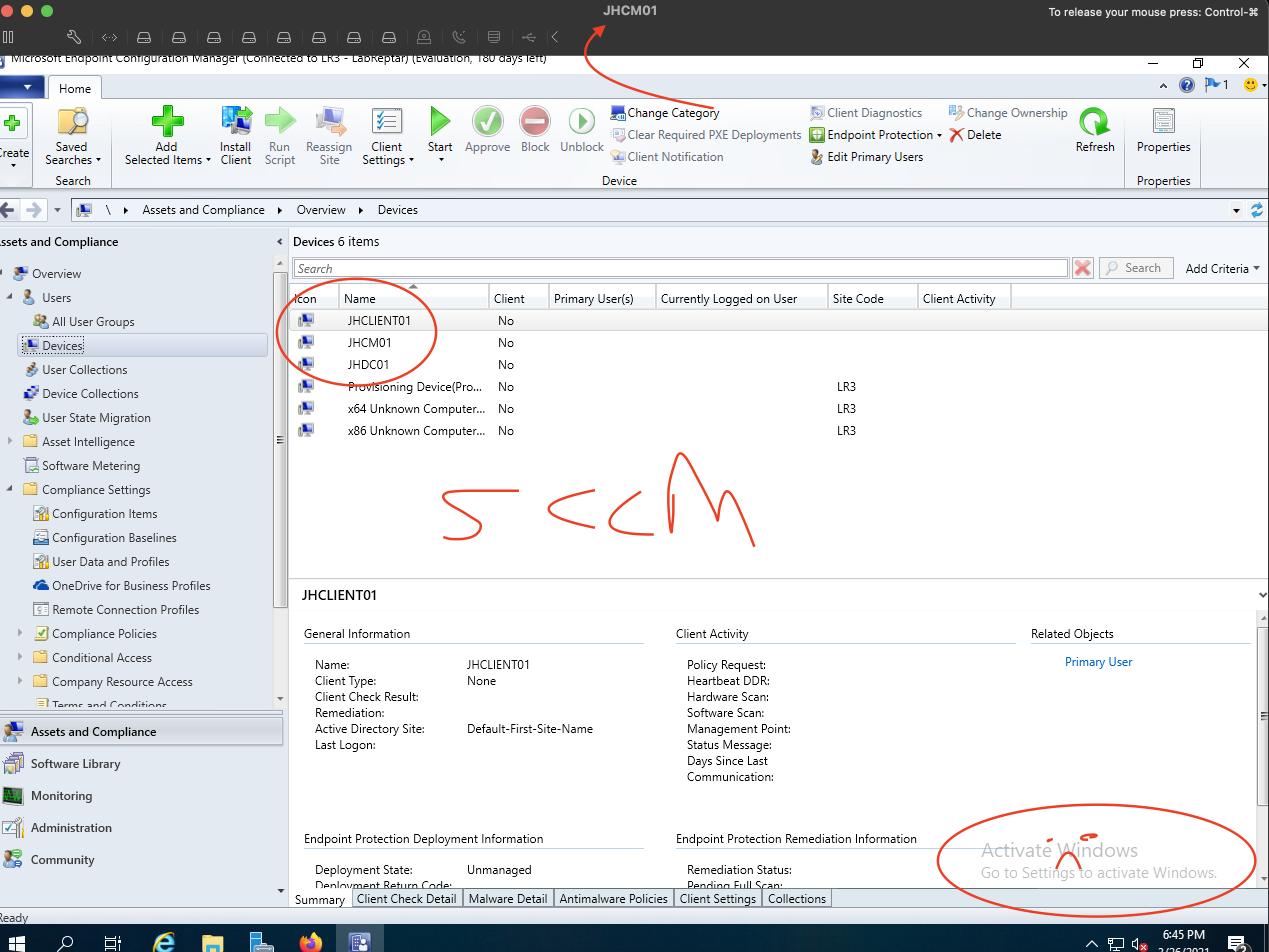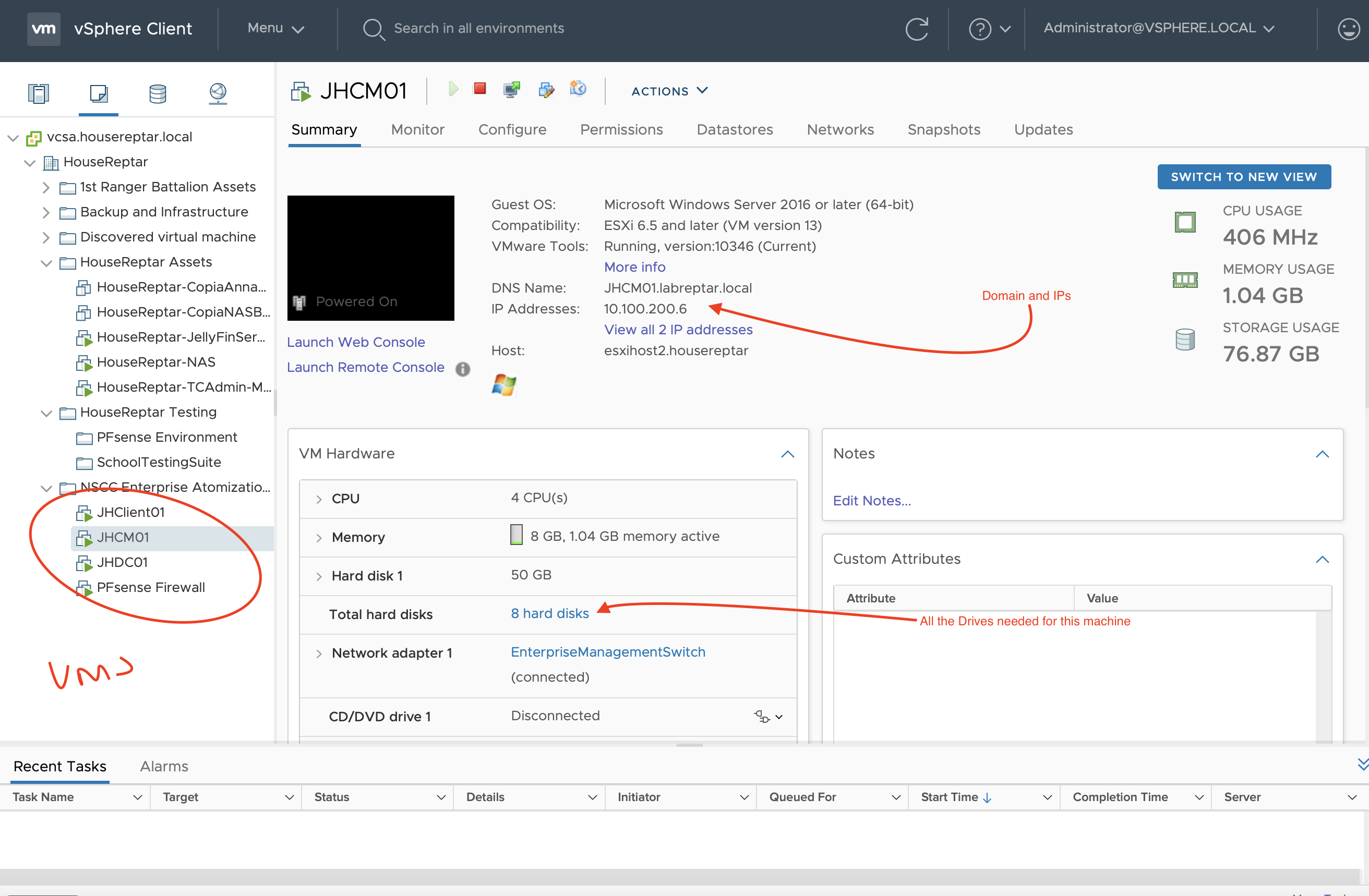For one of my classes within my last semester at NSCC one of my labs was to install SCCM in a virtual production environment. After a successful installation we were told do document our specific steps on how to complete an SCCM install. These were my steps to installing SCCM, I followed various articles on how to get there. To be honest this was one of my hardest installs I have ever done, it took a while and many failed attempts before made it difficult to complete, but on the fourth time and even more reading I was finally able to complete the install, as the good saying in IT goes RTFM.
Preparation and Virtual Environment
I conducted this whole lab in my own home lab setup. I know the outline for this lab said use one machine to do it all, but I have the ability to make this as close to the real thing as possible so I followed the majority of Microsoft Documentation. For this lab I placed all my VMs behind a virtualized PFsense Firewall. That way I can have access to the internet while not destroying my whole network as it is behind this virtual firewall doing NAT, keeping the two LANs separate.
All references and websites are attached below. I did this lab on SCCM 2002 as that is what I had downloaded and Windows Server 2019.
My Rough Steps to Completing this Installation
Prepping and Installing all virtual machines
Windows 10
Windows Server 2019 x2
Prepping all installation media. This media includes
Configuration Manager
SQL Server
SQL Server Reporting Services
SQL Server Management Studio
SQL Server CU
Windows ADK
ConfigMgr updates
Configure Machines
Disabled the DHCP service on the firewall for the Windows DC controller to do.
Installed updates on all machines
Installed VMware Tools
Configured IP addresses and renamed network names to fall in line with my naming scheme.
JHDC01
JHCM01
JHClient01
Creation of the Domain Environment
Promoted the JHDC01 machine to the domain controller in a new forest.
Domain Name is labreptar.local
Configured the DHCP server on JHDC01
Configured OUs for my lab environment.
Created the objects for computers and users inside the environment including users for SCCM and SQL
Added the remaining servers and computers to the domain and tested the users.
Configured the storage drive for the JHCM01 Machine
This I followed the Microsoft guide and added the correct drives and for the specific database drives formatted as per Microsoft specification.
Configured;
Configure CM_Install
Configure CM_TempDB
Configure Content_Library
Configure WSUS_Database
Configure CM_SQL_MDF
Configure CM_SQL_LDF
Configure CM_Content_Source
Configure CM_Content_Source
Since I had multiple drive I had to create and distribute the no_sms_on_drive.sms file
PreReq installation for JHCM01
Grabbed relevant roles for the server
IIS
BITS
RDC
WSUS
SQL Installation
Creation of Service accounts
Configure Firewall Rules
Installation of the Reporting Services and Management Studio
I had an update to complete so I had to also install a Cumulative Update
Adjusted memory allocation to pass tests
WSUS Install
Adjusted database to point to one of the drives
Adjusted content source library as well and pointed it towards a drive
Install Windows ADK and WinPE
Extended AD Schema
Used the prereq check exe to check my server and it was all good! All passed!
Used my CMAdmin account I had created before for the SCCM install
Installation prereq passed again and began installation. The installation took around an hour to complete.
Configured SCCM
Updated discovery methods for computers users and groups within the forest.
Created the boundary.
SCCM ready to go under the HTTP format
Overall the install went incredibly well and below are the screenshots from the completed product. SCCM seems to have the amazing ability to rapidly deploy machine updates in timely manners, but the interface and preparation for it seems incredibly complicated. It makes me wonder if there are third party products out there which aim to replace the SCCM format and improve upon it.