Observium is an open-source network monitoring platform that provides comprehensive insights into the performance of networks, servers, and applications. It is widely used by businesses to monitor and manage their IT infrastructure, ensuring smooth operations and preventing downtime. As Sherlock Clothing LTD's System Administrator, enabling SNMP on all 80+ stores across Canada is a critical step in ensuring smooth operations for our business. By doing so, we can proactively diagnose outages on Windows 10 POS terminals and Fortinet networking devices, allowing us to quickly resolve issues and minimize downtime.
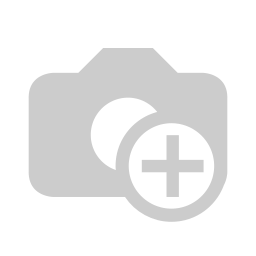
One of the key benefits of Observium is its scalability. The platform is designed to handle large-scale networks, making it an ideal solution for enterprises of all sizes. Additionally, Observium is highly flexible and can be used with a wide variety of devices and operating systems, including Linux, Windows, Cisco, Juniper, and many more.
Enabling SNMP on Windows 10 devices is a straightforward process. Here are the steps:
Open the Control Panel on your Windows 10 device.
Click on "Programs" and then select "Turn Windows features on or off."
Scroll down and find "Simple Network Management Protocol (SNMP)" and check the box next to it.
Click on "OK" to save the changes and wait for the feature to install.
Once the installation is complete, you can configure SNMP settings by going to "Services" and selecting "SNMP Service."
To enable SNMP on a Windows Server, the process is similar. Here are the steps:
Open the Server Manager on your Windows Server.
Click on "Add Roles and Features."
Click on "Next" until you get to the "Features" section.
Scroll down and find "Simple Network Management Protocol (SNMP)" and check the box next to it.
Click on "Next" to save the changes and wait for the feature to install.
Once the installation is complete, you can configure SNMP settings by going to "Services" and selecting "SNMP Service."
Enabling email notifications on Observium is also a straightforward process. Here are the steps:
Log in to Observium and go to "Settings" > "Alerting."
Click on "Add" to create a new alert rule.
Enter the name of the alert rule and select the devices or groups you want to monitor.
Choose the trigger condition for the alert, such as CPU usage or bandwidth utilization.
Select "Email" as the notification method and enter the email address where you want to receive alerts.
Click on "Save" to create the alert rule and start receiving email notifications.
To enable SNMP on Fortinet firewalls, follow these steps:
Log in to the Fortinet firewall web interface.
Go to "System" > "SNMP."
Click on "Create New" to add a new SNMP community.
Enter the name of the community and the IP addresses of the devices that will be monitored.
Choose the SNMP version you want to use and set the read/write permissions as needed.
Click on "OK" to save the changes.
Overall, deploying Observium network monitor is a valuable addition to any business's IT infrastructure. It provides real-time insights into the performance of the network, allowing businesses to identify and resolve issues before they become critical. With its scalability and compatibility with a wide variety of devices and operating systems, Observium is an excellent choice for businesses of all sizes. Once SNMP is enabled on the Fortinet firewalls and Windows 10 POS terminals across all 80+ stores, we can use Observium to monitor the network and devices in real-time, receiving alerts and notifications when issues arise. This enables us to quickly identify and resolve any potential outages, reducing the impact on our business operations and ensuring our customers are always able to complete their transactions smoothly.